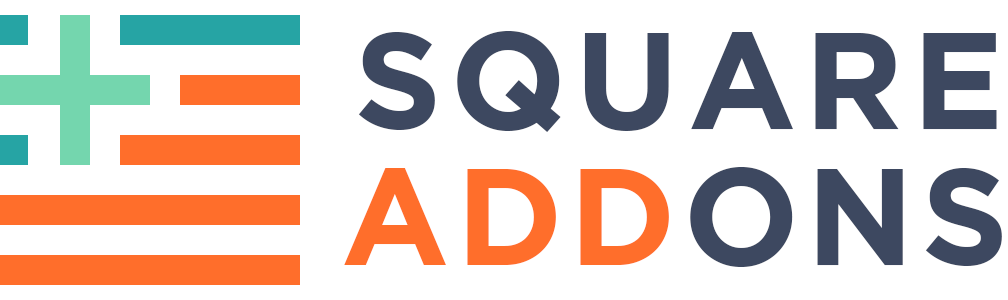Video Gallery for Squarespace 7.0
Creare video gallery for your project.
STEP ONE CUSTOM CSS
Add code below to the “Custom CSS” area of the Squarespace editor.
Note that the lines below contain style control.
You can change the gallery font, width, color and other styles options
by changing the values at second part of css property after “:” symbol.
//vars for plugin @title-gallery-hulo-font:24px; @title-gallery-hulo-font-mobile: 20px; @title-gallery-hulo-max-width: 300px; // @hover-border-gallery-hulo-color: #3600d6; @hover-border-gallery-hulo-width: 4px; @hover-border-gallery-hulo-offset: 20px; @hover-animation-gallery-hulo-duration: .4s; // @play-button-size-gallery-hulo: 90px; .center-both{ position: absolute; left: 50%; top: 50%; transform: translate(-50%, -50%); transform: translate(-50%, -50%); transform: translate(-50%, -50%); transform: translate(-50%, -50%); transform: translate(-50%, -50%); width: 100%; } .transition-custom{ transition: all @hover-animation-gallery-hulo-duration ease; transition: all @hover-animation-gallery-hulo-duration ease; transition: all @hover-animation-gallery-hulo-duration ease; transition: all @hover-animation-gallery-hulo-duration ease; } .h5-font{ font-size: @title-gallery-hulo-font; text-transform: uppercase; @media only screen and (max-width: 640px){ font-size: @title-gallery-hulo-font-mobile; } } @playButton: 'https://static1.squarespace.com/static/5af5718b50a54fae43d4a4af/t/5af59b4e758d4685600b409c/1526045519027/play-button.png'; .sqs-block.gallery-block.sqs-block-gallery{ .slide{ @media only screen and (max-width: 640px){ width: 100% !important; } .sqs-video-wrapper .sqs-video-overlay .sqs-video-icon{ .center-both; background-image: url(@playButton); background-size: contain; background-size: contain; background-repeat: no-repeat; height: @play-button-size-gallery-hulo; width: @play-button-size-gallery-hulo; margin: 0 auto; opacity: 1; .transition-custom; } .video-lightbox-wrapper{ .gallery-desc{ top: @hover-border-gallery-hulo-offset; text-align: center; left: @hover-border-gallery-hulo-offset; right: @hover-border-gallery-hulo-offset; bottom: @hover-border-gallery-hulo-offset; @media only screen and (max-width: 640px){ top: @hover-border-gallery-hulo-offset / 2; left: @hover-border-gallery-hulo-offset / 2; right: @hover-border-gallery-hulo-offset / 2; bottom: @hover-border-gallery-hulo-offset / 2; } border: @hover-border-gallery-hulo-width solid @hover-border-gallery-hulo-color; position: absolute; .transition-custom; opacity: 0; } .gallery-cont{ .center-both; max-width: @title-gallery-hulo-max-width; .h5-font; color: #fff; .transition-custom; opacity: 0; font-weight: 900; p{ text-transform: none; color: #fff; margin-top: 0px; } } .sqs-video-opaque{ .transition-custom; } } &:hover{ .sqs-video-opaque{ opacity: .4; } .gallery-cont, .gallery-desc{ opacity: 1; } .sqs-video-icon{ opacity: 0 !important; } } } }
STEP ONE CODE INJECTION.
Add the code below to the Code Injection (HEADER SECTION) of the Squarespace editor by navigating to Settings>Advanced>Code Injection.
<script async src="https://hulo.dev/plugins/gallery-grid/gallery-grid.js"></script>
STEP THREE
ADD gallery with following params.
Create a regular gallery section on your page.
Click the Edit button to make custom changes and edit your gallery section. Under Content tab add new videos for you gallery. Choose Upload Media to add content there, or Use Existing Gallery, if you already have gallery, you want to add.
Hover on the current gallery item and click on the Gear button, if you need to edit some information for item. You are able to change video source, add title and description for item, and set thumbnail using here.
Under Design tab you are able to edit design and structure settings for our video gallery, like type of gallery, how many thumbnails per row should be, which padding should be between them and other.